When updating to Windows 11 you will notice Internet Explorer has been removed as an internet browser. To properly preview the XML without Internet Explorer you will need to utilize the Microsoft Edge browser instead. Please make the following changes to the Settings within Microsoft Edge so that the XML file may be properly rendered with the FDA's Stylesheet:
Update Internet Options Settings
- Under Control Panel, open Internet Options
- Click the "Security" tab.
- Click the "Custom level" button.
- Scroll down to the "Miscellaneous" section.
- Enable the "Access data sources across domains".
- Enable the “Display mixed content”
- Click "OK" to accept the update.
- Click "OK" to close the security dialog.
Enable IE Mode in Microsoft Edge
- Open Microsoft Edge
- Click the Settings and More (ellipsis) button on the top-right corner
- Select the Settings option
- Click on Default browser
- Under the “Internet Explorer compatibility” section, turn on the “Allow sites to be reloaded in Internet Explorer mode” toggle switch
- Click the Restart button if applicable, if not close the window as it is already saved.
Next
- Open the XML containing the SPL and when a blank window populates click this icon (red box)

- Click "Allow blocked content" to preview the XML.
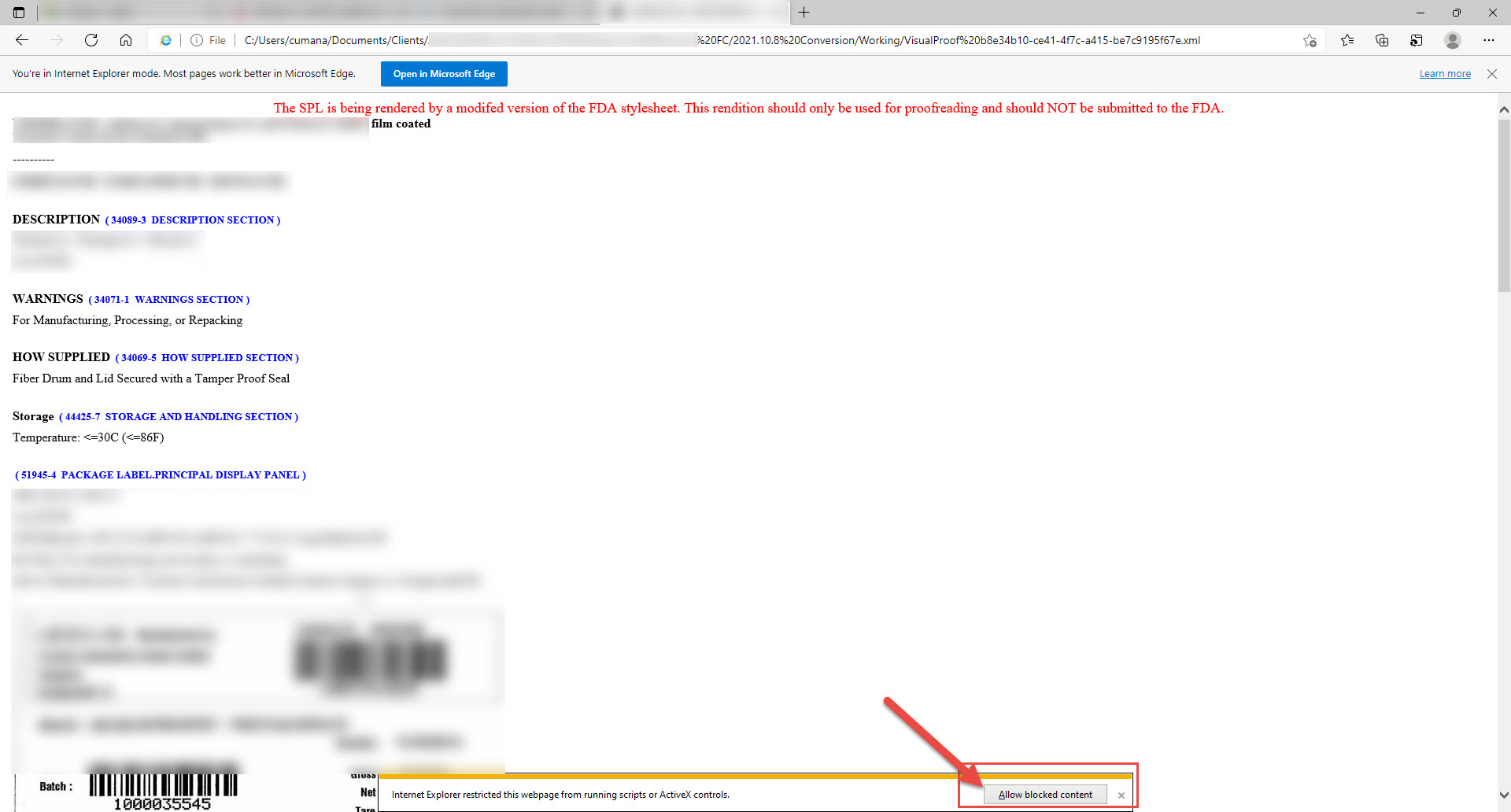
Comments
0 comments
Please sign in to leave a comment.