Answer:
SPL Portal allows for image descriptive text to be created via the “Image Properties” interface. To invoke the image properties interface, navigate to the section that contains the image, then right-click on the image. The option “Image Properties” will be presented. Click on the “Image Properties” option and the “Image Properties” interface will be displayed. To create image descriptive text, type the image descriptive text in the “Descriptive Text:” element, click “Save” in the “Image Properties” interface, and then again for the section in the editor. Descriptive text is displayed in the editor by holding the cursor (mouse) over the image. The descriptive text is also rendered in the SPL style sheets by holding the cursor (mouse) over the image.
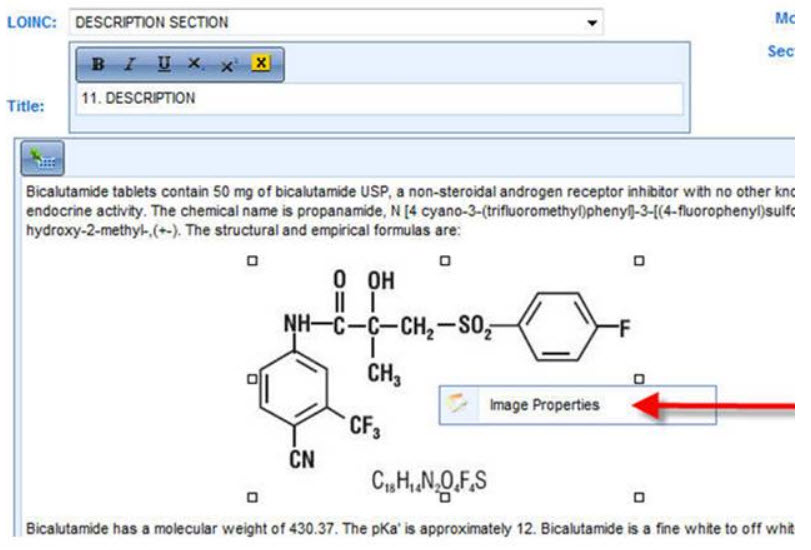
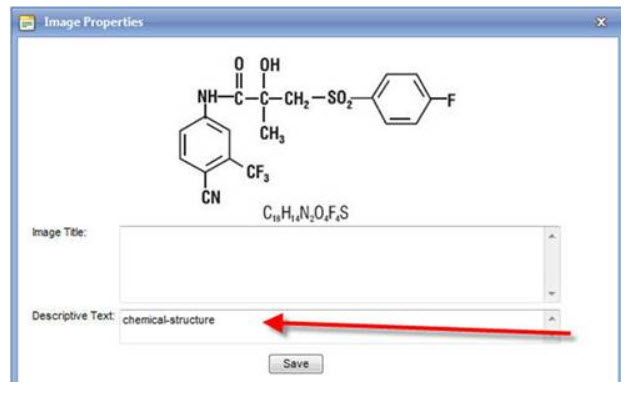
Comments
0 comments
Please sign in to leave a comment.